Upgrades and Rebuilds
Before IT services upgrade or rebuild your PC, you should follow the steps below:
Please contact the ITS Helpdesk on x5555 if you have any questions.
Make a note of your PC’s asset number
Your PC asset number is a 5 digit code usually found on a blue sticker on the front of your PC. This is very important to make sure we upgrade the correct PC.
Local Data
Back up all data on your PC - As a matter of procedure, we recommend all data is stored on either your M drive or departmental shared drives, or inside your LJMU OneDrive account. Just in case you are not aware, we offer all students and staff 1TB of personal storage through One Drive. Find out more information on OneDrive.
Should you have any data stored locally - This is usually on your Desktop but could be other areas of your C Drive, please ensure it is transferred to one of the methods above.
Shared Drives
These are usually stored in your profile and will follow you around but its a good idea to make a note of them - usually stored on JT2 and will look something like 'ITS Docs(\\JT2)' from File Explorer.
Email Archiving
Please note: IT Services recommends you do not use archiving in Outlook, and instead request more space with the IT Helpdesk on x5555 if you need it.
If you are using archiving within Outlook, make sure you take a copy of the file you are archiving to (If in doubt of this location you can search your computer for ".pst" files).
Email Signature
Your signature is stored within your Mail profile so it should automatically follow you around on any computer you log on to.
Once you have followed any necessary steps above please log a ticket on the HelpMe Portal HERE and clicking on the yellow "Upgrade my staff pc to the latest client" button:
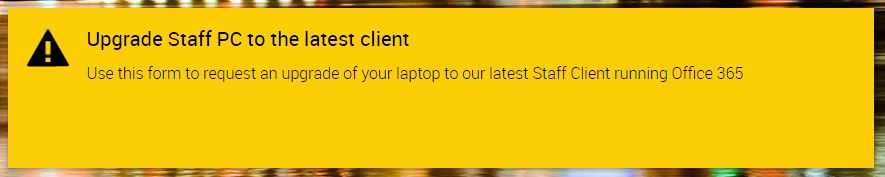
Please note: Initially we will try to rebuild the PC overnight, but it might be necessary for a technician to visit and upgrade the PC manually, in which case you will be asked to confirm how the technician may gain access to your PC.
