Changing your Microsoft profile picture
To help students and staff identify each other we have begun publishing all staff and student security card photos into Microsoft’s 365 suite of products. This means that the images will appear in Office 365, specifically Outlook (email) and Teams. These applications all share the same single image.
It is important to note that this will not overwrite any existing images that you have manually uploaded.
Should you wish to remove your image – or use this as an opportunity to upload an alternative one – this can be done through either Teams or Outlook. If you change or remove your image in either place it can take upto 48 hours to replicate the change across all the systems involved.
To change your image in Teams:
Click on your initials/image in the top right
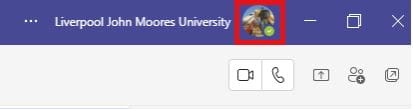
Click on the image/initials in the new window
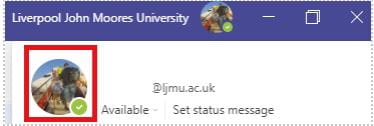
And on the next page you can either remove the picture, restoring just your initials, or upload a new picture:
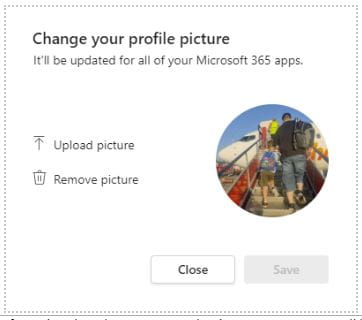
If you do select the option to upload a new picture you will be taken automatically to OneDrive to select the image you wish to upload. From here simply navigate to the image and selected it clicking save when complete.
To change your image in Outlook:
Click on “File” in the top left corner of your Outlook window
You should see your account information and your current image to the right of “Account Settings”
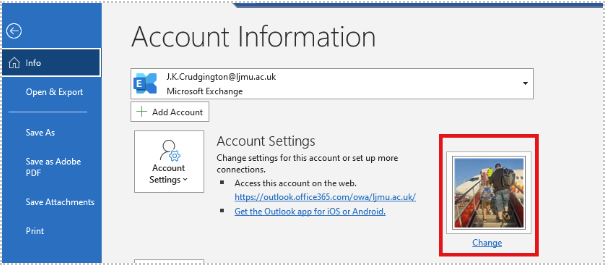 =
=
Click “Change” below the picture, the Outlook Web mail “change your photo” page will open in your browser.
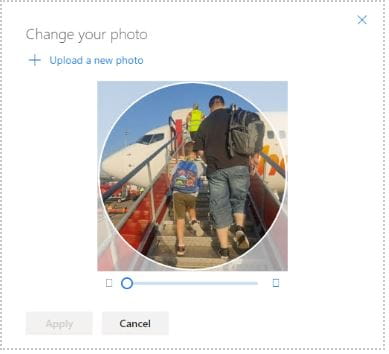
From the Change your photo window you can select “Upload a new photo”. If you select this option, you’ll be taken directly to OneDrive to find and select the image you would like.
From this window you are also able to zoom in and out of the image using the slider at the bottom of the window. You are also able to reposition the focus of the image by clicking and holding the left mouse button on the image itself and dragging the focus to the desired location.
It may take some time for the updated profile picture to synchronise across all Microsoft applications and your devices. Please be patient.
