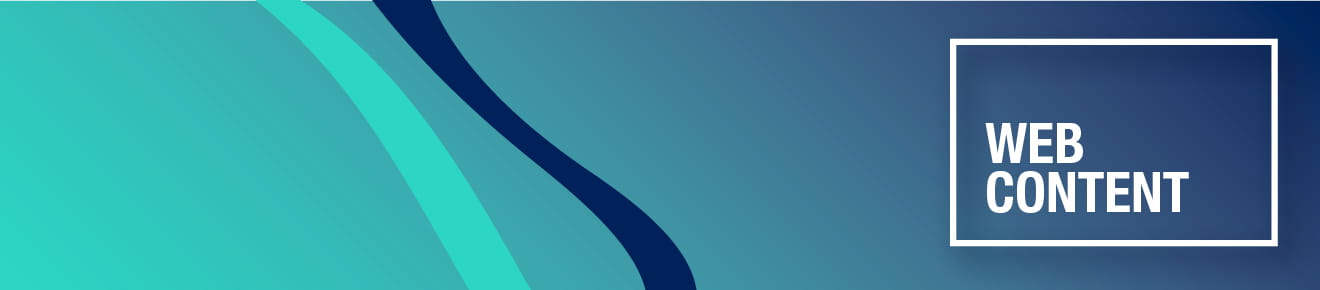Demo of accessible links
Some top tips for links
You must read the Web content style guide for full guidance about links.
- Make sure the text for the link is descriptive so the user knows where they are going.
Bad link: Get info about our courses
Good link: Find out about the School of Art's postgraduate courses
- Never use generic text for a link such as: Click here, See more, Find out more.
Imagine if you only had the links on a page read out to you. You would want to know where the links are going before you select them.
Bad link: Find out more
Good link: Find out more about submitting your application form
- Never use the term 'click' because not every user uses a mouse, and it is not appropriate for touch screens.
Use 'select' instead.
- Only add the hyperlink on the descriptive text, never on the lead-in words or follow-up words.
Bad link: Read and understand our guidance for making cupcakes like a boss.
Good link: Read and understand our guidance for making cupcakes.
- Never link a whole sentence.
- Do not link a single word or make the link so small that it is hard to see or difficult to highlight with a mouse.
Bad link: See policy number 1 for further guidance.
Good link: See policy number 1 for further guidance.
- Do not use naked URLs as a text link - these are hard to read by all users, and screen readers will read the whole thing out (including the punctuation and separator characters).
Bad link: See the draft for the accessibility statement at https://ljmu.sharepoint.com/:w:/t/WebContentTeam/EYzDB5w3C_BNnbkBz-pwjj0BAWLSX3etcUbpfxCU26Dvpw?e=nerUak.
Good link: See the draft for the accessibility statement.
- Do not include the space or punctuation before or after the link text in the hyperlink.
Bad link: See the draft for the accessibility statement.
Good link: See the draft for the accessibility statement.