Proofpoint Anti-Spam software
LJMU have moved to a new Email filter to keep our accounts as safe as possible. The Proofpoint Messaging Security Gateway is responsible for enforcing email anti-spam, anti-virus and advanced threat and content policies.
Any messages you receive that contain viruses, spam, or inappropriate content are blocked. If some are potentially valid then they can be made available through your personal Spam Quarantine.
There are two ways of managing your Proofpoint system. The most passive way is using the Email Digest, which will contact you when you receive questionable emails that may need checking. The second way is by accessing the End User Interface our web link below to adjust settings.
Email Digest
If you have received any spam or other low priority emails (solicitations, newsletters, advertisements), they will be sent to your personal “low priority mail quarantine”. You will receive a spam digest breakdown of these messages periodically.
By clicking the link in the email, you will see a page that looks like the following screenshot:
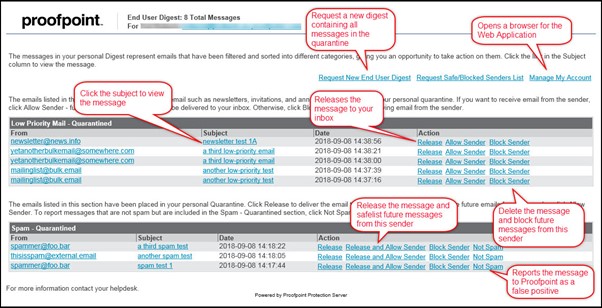
Here you can see two sections. Your low priority mail, and your spam mail. You can adjust the settings for incoming mail here. The following options are available:
- Request New End User Digest – sends you the latest Spam Digest, which will also include new messages in the Quarantine.
- Manage My Account – connect to the End User Web interface to manage spam, safe/blocked sender lists, and Profile functions.
- Not Spam - A false-positive is a message that was scored as spam, but really is not spam. While this information will be submitted to Proofpoint, it may not be sufficient to cause future detection to be adjusted in all cases, so a safelist entry may be required.
- Each time you select Allow Sender, the address from that sender is added to your personal Safe Senders list.
- Each time you select Block Sender, the address from that sender is added to your personal Blocked Senders list.
- To manage your personal Safe/Blocked Senders list, click the Request Safe/Blocked Senders List link.
End User Interface
You can access End User Interface via the following link:
ProofPoint Anti SpamYou will see the following screen upon accessing the End User Interface:
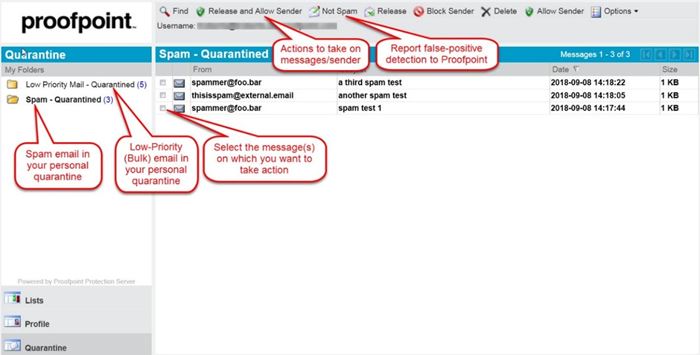
To the left you have 3 page options, Lists, Quarantine or Profile. The profile tab only contains basic account settings. The image above is the Quarantine tab. In here you can see your Low Priority Mail and your Spam mail. You can decide how to handle messages in the future from the senders using the following options:
- Release the selected message(s) from the Quarantine and allow future messages from the sender(s) to be delivered – select the message(s) and click Allow Sender.
- Delete the selected message(s) from the Quarantine and block future messages from the sender(s) to be delivered to your Inbox – select the message(s) and click Block Sender.
The next tab you can access is the Lists tab:
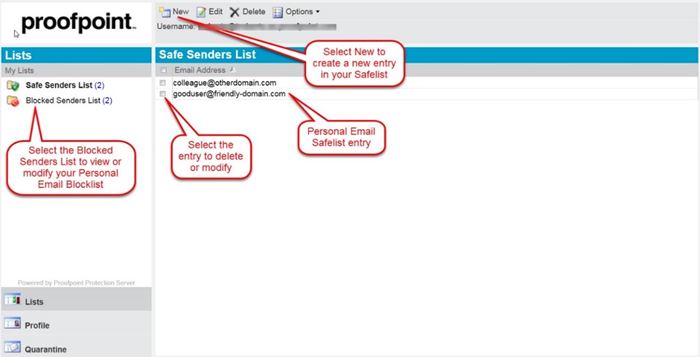
This tab allows you to view and monitor the senders you have either marked as Safe or Blocked. If you have incorrectly labelled a sender, you can remove them from a list in here using the options at the top.
For any additional advice please contact the IT Services helpdesk on 0151 231 5555 or at the following link:
